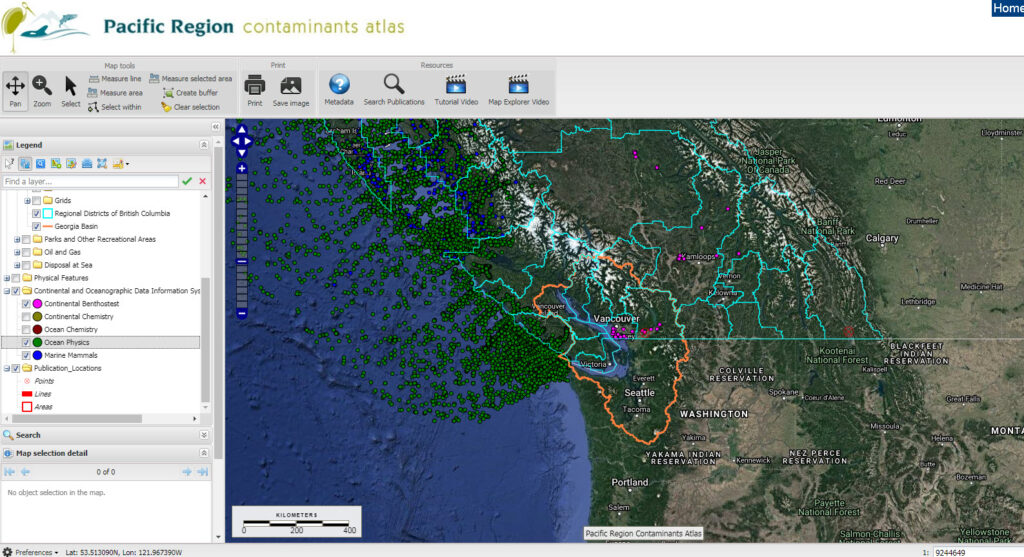The Continental Oceanographic Data Information System (CODIS) is a comprehensive electronic inventory of existing marine and freshwater environmental metadata. CODIS covers physical, chemical and biological disciplines covering 8 arbitrary geographical regions in the Pacific and Arctic Oceans. It also describes the chemical contaminants and benthos data from the Fraser River Basin. CODIS includes tabular details about 1300 different measurement types from nearly 6000 datasets derived from over 4700 references and sources. The data inventoried span the past 190 years up to the mid 1980s, and in some Pacific regions to the mid 1990s. The metadata were gleaned from Arctic and West Coast Data Compilation and Appraisal Program catalogues, most of which is published in the Canadian Data Report of Hydrography and Oceans Sciences No. 5 (Arctic regions) and No. 37 (Pacific regions) series. CODIS is a collaborative product, principally of the University of Victoria and the Department of Fisheries and Oceans (DFO). At earlier stages of the project, Environment Canada, the Science Council of British Columbia, and the B.C. Ministry of Environment, Lands, and Parks contributed support and stimulated metadata creation. In December 2006, Fisheries and Oceans and Environment Canada provided the funding to migrate the initial CODIS application to a web environment and publish it on the Community Mapping Network (CMN) on the Pacific Region Contaminants Atlas.
A look around the CODIS Search Tool interface
There are three pages for the CODIS search tool:
- Search Page: this is the page where you can select the searching parameters.
- Summary Page: this page displays all the results of your search.
- Detail Page: this page shows more details about a single database from the Summary Page.
You can navigate between these pages using the tabs in the top right corner of each page. The search tool will also automatically launch the appropriate page determined by your query or selection. The image below shows the tabs:
How to perform a search.
The image below shows the page that will open when launching the CODIS search tool.
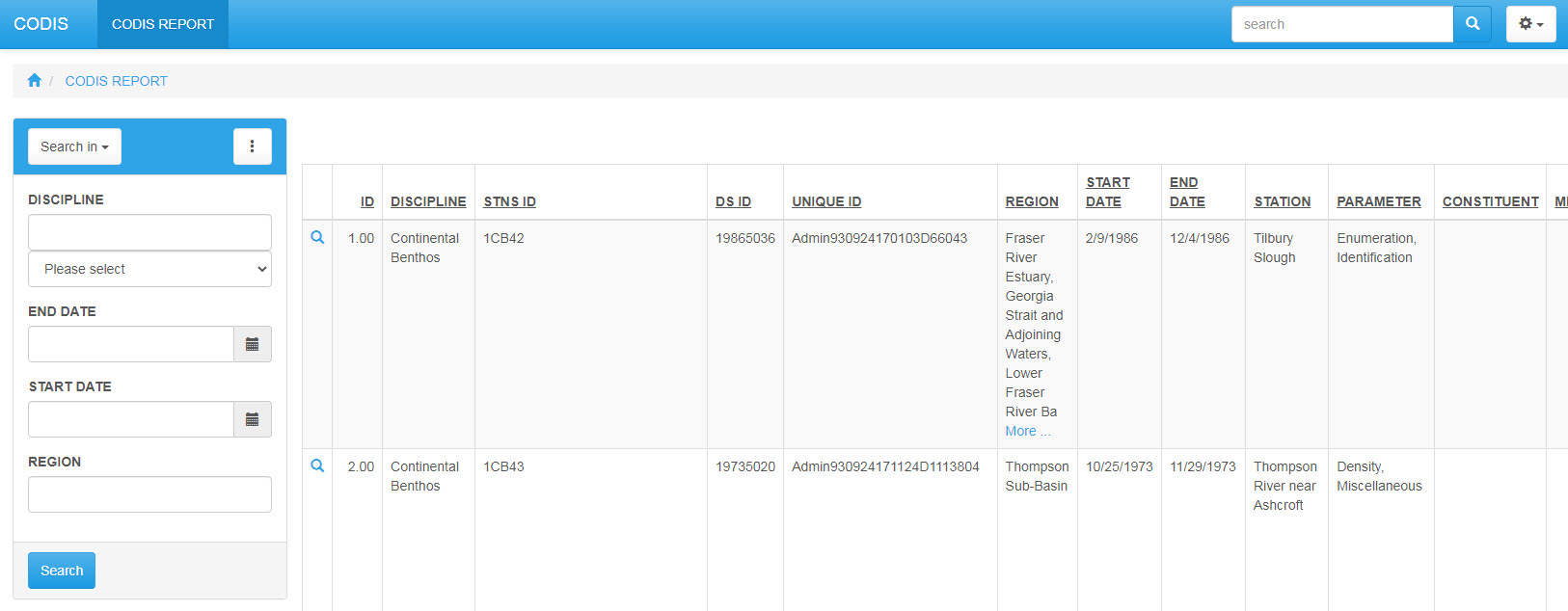
The first thing to select is the Discipline. You can only select one discipline at a time. The disciplines are:
– Continental Chemistry (CC)
– Continental Benthos (CB)
– Ocean Physics (OP)
– Ocean Chemistry (OC)
– Marine Plankton (MP)
– Marine Benthos (MB)
– Marine Fish (MF)
– Marine Mammals (MM)
Some disciplines will allow you to search using more advanced parameters. Once you have selected a discipline, the button called “Generic Discipline Parameters” will change to “Advanced Discipline Parameters”. Click on that button to display more advanced parameters that will allow you to further narrow your search.
The text beside each search parameter is “hyperlinked”. Click on the text to view more information about that specific field. You can select as many parameters are you want and some fields will allow you select more than one value. For example, the Region. Click and hold CTRL to select multiple regions.
Note that if you narrow your selection too much by selecting several parameters, no results might be returned. You may want to make a more general search first and then narrow more by using the navigation tabs in the top right corner. The parameters that you have previously selected will remain selected and you can select more parameters without having to start over again.
Click on “Search” to launch the query.
Viewing the results of a search.
The search results will be displayed in the “Summary Page”. Each line listed on that page represents a dataset that has been compiled in the CODIS system. Some general information for each dataset is shown in a table format To find out more details about a particular dataset, click on the text in the “Unique ID” column. This will launch the Details Page (see next section for more information about that page).
You have a few options on how to view the results.
1- Change the number of records shown per page. Type a number and hit Enter to refresh the page.
2- Navigate between pages (see bottom right corner of the page). You can select a row set by clicking on the down arrow or click on Next to view the next row set.
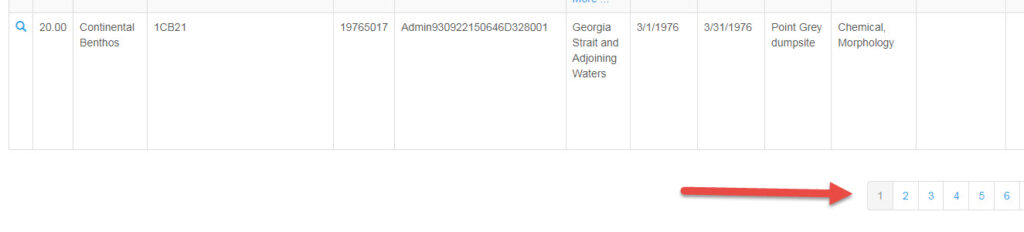
3- Export the results to an Excel Spreadsheet (see bottom left corner of the page):
4- You can sort the results by any of the columns by clicking on the column title. You can toggle between Ascending and Descending by clicking more than once.
“Agencies” column sorted in ascending order.
“Agencies” column sorted in descending order.
Viewing the details about a dataset.
From the Summary Page, click on the Unique ID value of the record you want to see more details.
The Detail Page will open as below.
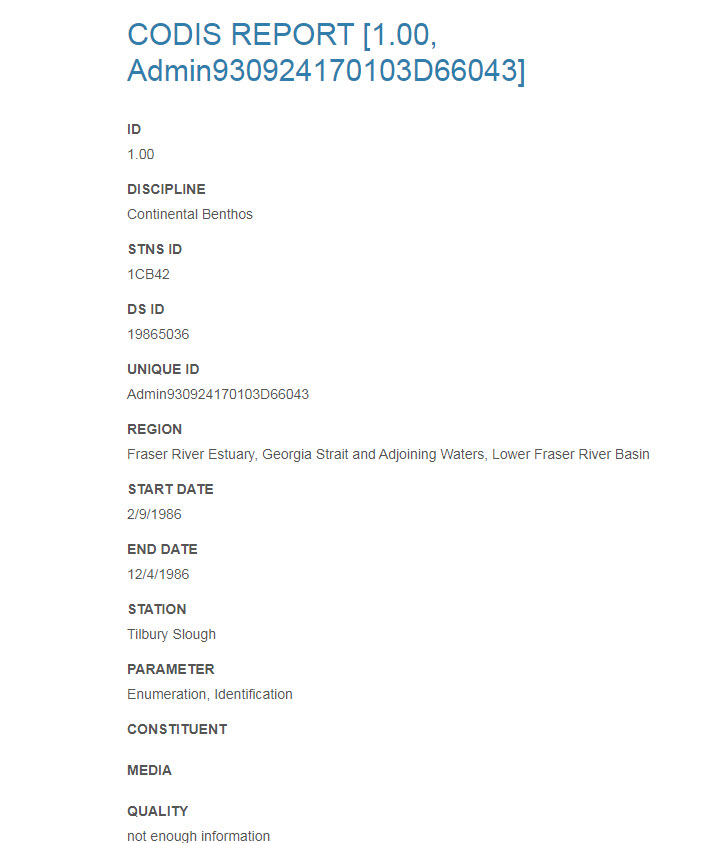
This page provides additional information about the selected dataset. You can use the navigation tabs in the top right corner to go back to the the Summary Page to select another dataset or to the Search Page to refine your search or make a new search.
Performing a search from the Mapping Explorer.
Launch the Mapping Explorer by clicking on this link.
You should see a map of British Columbia as below:
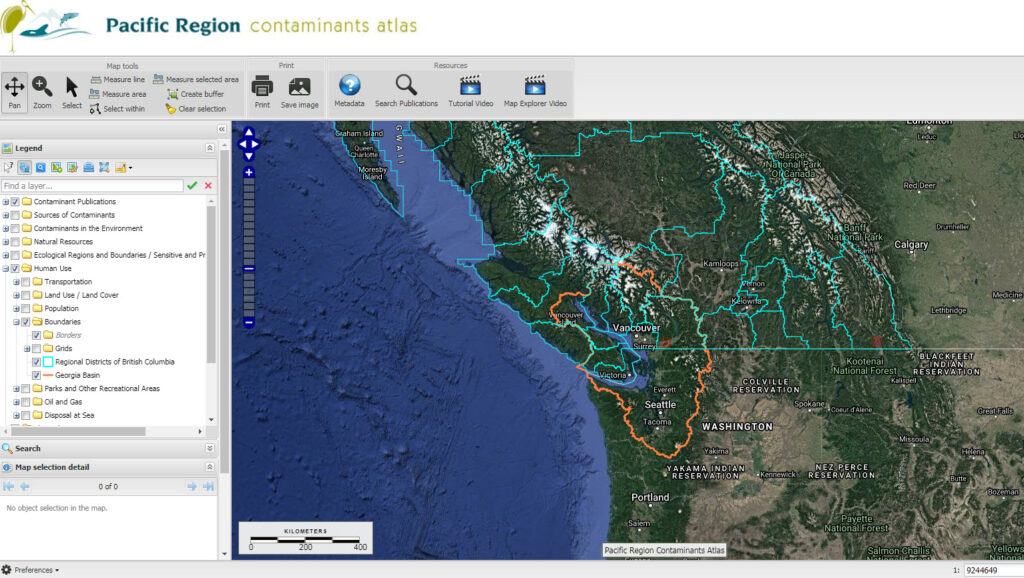
In the Legend, expand the CODIS Stations grouping by clicking on the + sign. Toggle on the grouping as well as the layer representing the stations for the discipline of your choice:
The stations for the selected discipline will appear as points on the map as shown in the snapshot below: